 Download Help PDF (29MB) | Search:
Download Help PDF (29MB) | Search:
To utilize embedded fonts in a slideshow, you must first create a skin file and the embed the font(s) in the skin file. To learn about creating a skin file, see this topic, especially the Embedding Fonts section. Once you have created and applied the skin file as described in that topic, you're ready to use them in your slideshow.
To reduce confusion, the font pickers in the wizard only allow selections from a list of web-safe fonts. In order to use an embedded font, you must make a small modification to the appropriate element code. First, locate the element you wish to customize and select it. If a font setting is applicable for this element, you'll see the Text Formatting section in the Properties Panel:
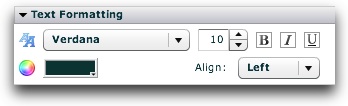
Elements commonly customized to use embedded fonts include the DynamicText and DynamicScrollableText and DynamicLinkButton elements, since they often contain the image caption and title. With the element selected, click the Quick Edit Element XML button at the top of the Properties Panel:
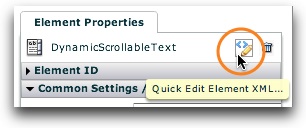
This will launch the Quick Tag Editor window. In the element's XML, add fontFamily="MyFontName" , replacing MyFontName with the actual name of the embedded font (e.g. Museo or Trajan Pro). Note that this name is NOT the name value you assigned to the font when embedding it in the skin file; it is the actual font name. The necessary change is shown with the highlighted code in the following screenshot:
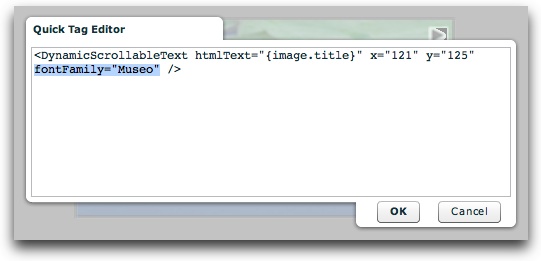
Click OK to save your changes, and preview to make sure everything appears properly.
Tip: It is highly recommended that you test-view slideshows which include embedded fonts on a machine which has no special fonts installed to verify that the embedding took place properly.
Note: Embedded fonts will appear as Times in the wizard; you must preview to see the embedded font properly applied.
Note: When using an embedded font, make sure that the bold/italic settings on the slideshow element match the font embed settings used in Flash. For example, if you embedded the regular typeface in Flash (bold and italic options disabled in the Font Symbol Properties dialog), make sure that you don't use the bold or italic options on the slideshow element. If you want to use multiple versions of a font (e.g. some regular and others bold or italic), you must embed multiple versions of the font with corresponding formatting settings in the Font Symbol Properties dialog. Failing to do this properly can cause users to see the default font (Times) when the slideshow is deployed, often creating a disruptive visual experience.